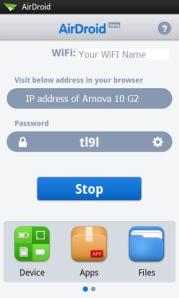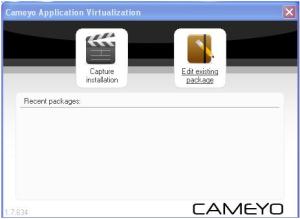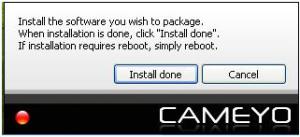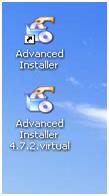Archive
Wifis: Connect With Neighbours through Your Wi-Fi
Wifis helps neighbour to get in touch with each other through their wi-fi network.
As Wifis is a free service and will always be free, there is no reason why you shouldn’t try it.
Take a look at this blog to learn more
Back up your Arnova 10 g2 and other tasks wirelessly using AirDroid
Airdroid replaces the arnova 10 g2 USB cable with your web browser on your computer for most tasks. With AirDroid you can do the following
– Transfer files to and from your arnova 10 g2
– Manage applications such as backing up and importing them.
AirDroid is free to download and use and does not included any nagware to bother you.
On the Arnova 10 g2
To get started you will need to download the AirDroid application from the android market
Once installed launch the AirDroid app and you will be shown a first time intro screen just scroll left and tap the start button on the second screen.
You should get shown the following screen
Tap the start button and the next screen will show you the IP address to put in to you browser and the password you need to put in.
On your Computer
Start your preferred browser (IE, Firefox, Chrome) and type in the IP address of your arnova 10 g2 along with the port number you will get the following screen
Enter the password you were show on the arnova 10 g2 screen and should be shown the airdroid interface which shows folders and statistics about your own Arnova 10 g2 device.
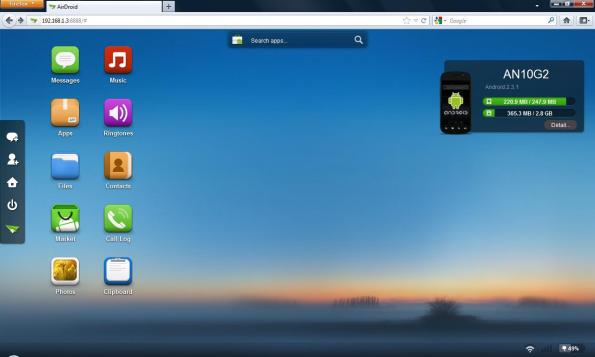
Air Droid Interface Window
Transfer files to and from your arnova 10 g2
Click the files icon on the airdroid interface to view the contents of the SD card on the Arnova 10 g2 this is an easier way to clean up the Arnova 10 g2 then the file manager supplied with the tablet.

File window in airdroid interface
Manage applications such as backing up and importing them
Click the apps icon on the airdroid interface to open up the apps screen; you can now see all the installed apps on your Arnova 10 g2

Application installed on my Arnova 10 g2
Use the export button to export an app from your Arnova 10 g2 to your computer as an APK file
Use the import app button to upload an APK file into the Arnova 10 g2 from your computer to install Apps not your computer you will need to use android market by clicking the market icon.
It is import to note you will have confirmed each app removal and installation on your arnova 10 g2.
*The AirDroid android application will also work with other equipment using android software so please feel free to try this out on your android phone*
Create your own virtualization applications with Cameyo
In the last blog I went on about how virtualising your applications can help reduce overheads and increase customer satafaction,
In this blog I will show you how to create your own Cameyo Applications
For best results from your virtual application you really need to start with a blank build of XP (so that is no add-ons or other programs installed)
If you do not have a spare PC about the office you can use a virtual XP to do the same job.
In this blog I will show it from a blank XP built on a Oracle VM VirtualBox
1) Download the Cameyo Software (link to the site found in the blogroll)
2) Install and run the Cameyo software on the Blank XP build
3) It will ask you if you want to capture installation or edit existing package (Left click Capture installation)
4) Cameyo will now start doing a Pre-Image scan of the blank XP (this will also be shown the bottom right hand corner of the system
5) When the Cameyo is running you will see in the bottom left hand corner the following application
It is important to note ANYTHING you do while the application is running will be included in your virtual application
6) Install the software that you want to virtualise as you would on any system. For this example I will be using Advanced Installer 8.9.msi
7) Install the software as normal as we can see from the below screen shot the software has been installed on the virtual blank XP check the program does what you want it to do (set settings, File permissions etc…)
8) Left click the “install done” button on the Cameyo tab in the bottom right hand corner and let the system has finished taking a post install snapshot.
9) You should now be shown success screen and told the location of the newly created Application
10) The package can now be used as if it installed on your local system you can also transfer the virtual application to other computers without hassle of installing and configuring settings on that pc.
Experiences of virtualization using Cameyo
Cameyo is a virtualization application manager that allows using applications as if they are installed on your own desktop without the trouble of having to sit though the install boxes.
This is great if you want to try evaluation software or let one of your customers play with a new piece of software and do want to get bogged with fiddling with the system that may break it or stop one of the normally installed software from working.
(Example of the packages screen and virtualized software that a customer could use)
So what benefits does this virtualized software offer over its more expensive counterparts apart from its free is that it can used without licenses unlike more expensive products that require you to purchase user licences before there program will run your virtualized app.
Other advantage’s I have found is that from an end user point of view all they have to drag a copy of the package from packages screen on to desktop double click and there away usually within quarter of the time it would normally take to do.
The example below takes the before cameyo used and after cameyo used in a typical customer help desk ticket
The software to view DVD’s is not installed as standard on the build of our computers and if the customer wants to view a supplier’s DVD then they have to do the following.
1) Customer logs a helpdesk ticket with the helpdesk to install DVD Player Software
2) I pick up the helpdesk ticket and go find the customer.
3) Fail to find customer at their desk ask customer to contact me when there free
4) Customer and I forget about the problem until the call is flagged in the system as not complete in a couple of days’ time.
5) Repeat step 3 and step 4
6) Finally install DVD player software (find out that customer colleagues likes the DVD software and also wants this installed and spend longer than planned install DVD Player software.)
With Cameyo deployed it now goes a bit like this
1) Customer logs a call with the helpdesk to install DVD Player Software
2) Helpdesk inform them to go to cameyo package area (short cut on desktop)
3) Customer drags VLC_Media player from cameyo package area and puts on desktop
4) Customer double clicks on VLC_Media player app and runs DVD player software and views DVD
As you can see from the above example the installation of cameyo has cut down my workload and also increased customer satisfaction with the IT department.
The BIG benefit I found by working with Cameyo is that I can now keep all my software that requires installing a PC on my USB stick these include at the moment but not limited to
– Google Chrome (IE7 is the company standard)
– Spyware cleaner
– Defrag software
– CD Burner
– Adobe Reader (to read install manuals)
And the virtualized software also works on XP and 7 with no problems
The Cameyo software can be found and downloaded in the below link
In my next blog update after going on about how great this software is, I will show you how to install and create the virtualized software with cameyo.
Arnova 10 G2 and AppsLib problems including workaround page added
Arnova 10 G2 and AppsLib Problems including Workaround Page Added to this blog
The page added covers how to add the standard google market place to the arnova 10 g2 which replaces the appslib market that comes as standard with the Arnova 10 g2 tablet.